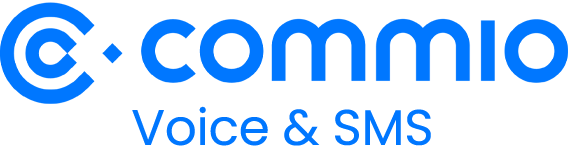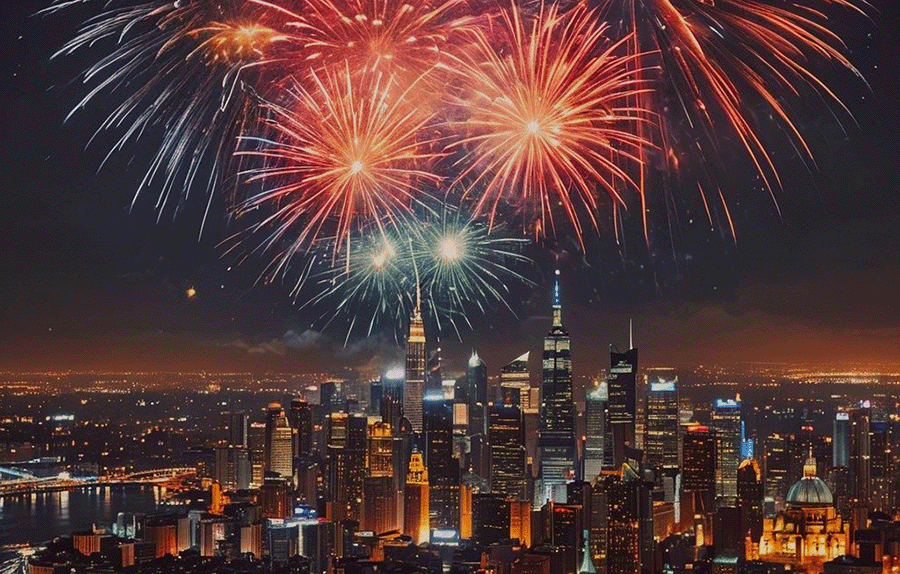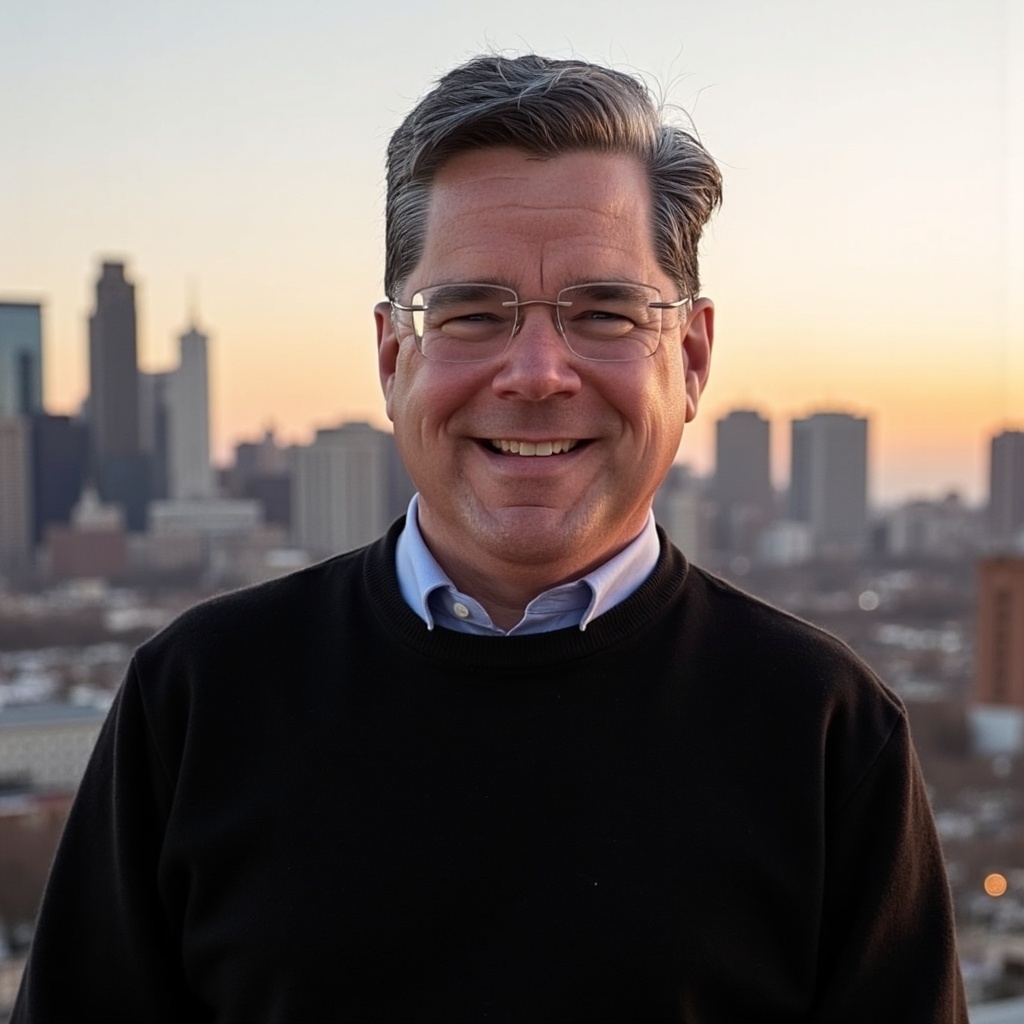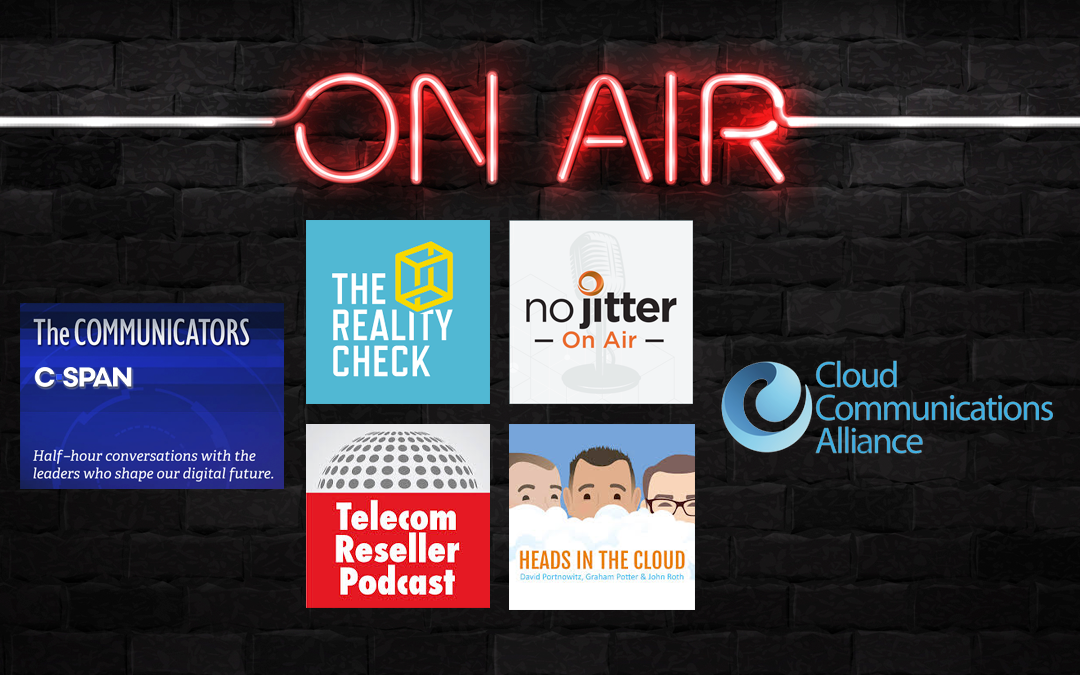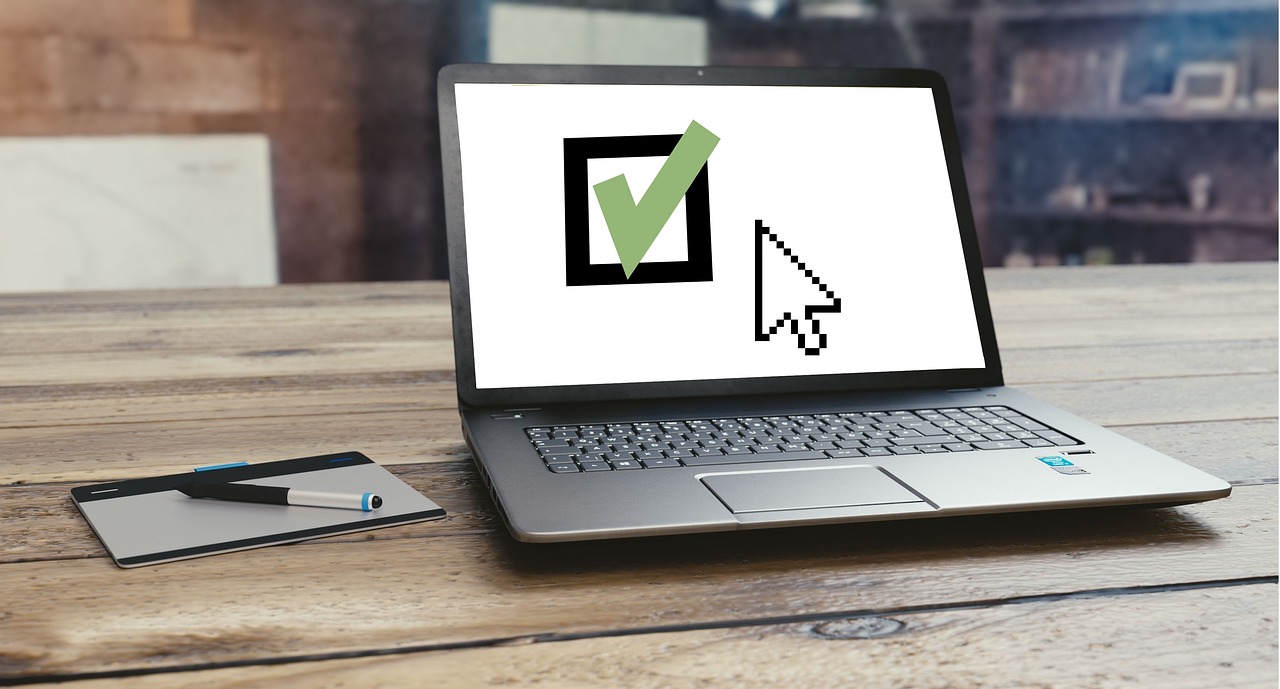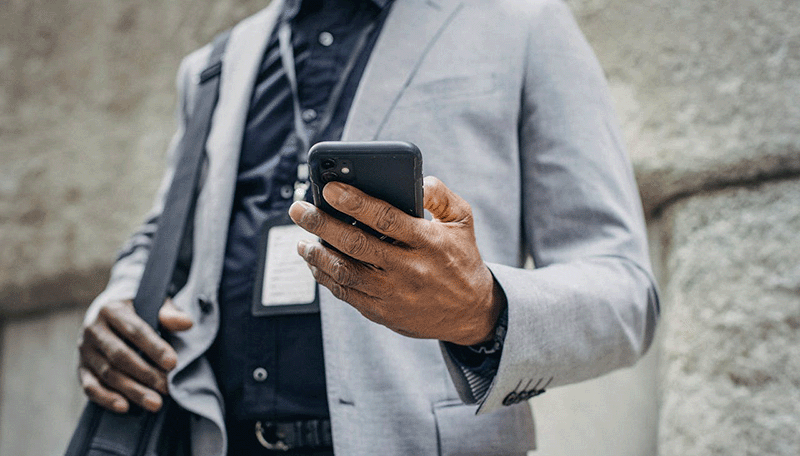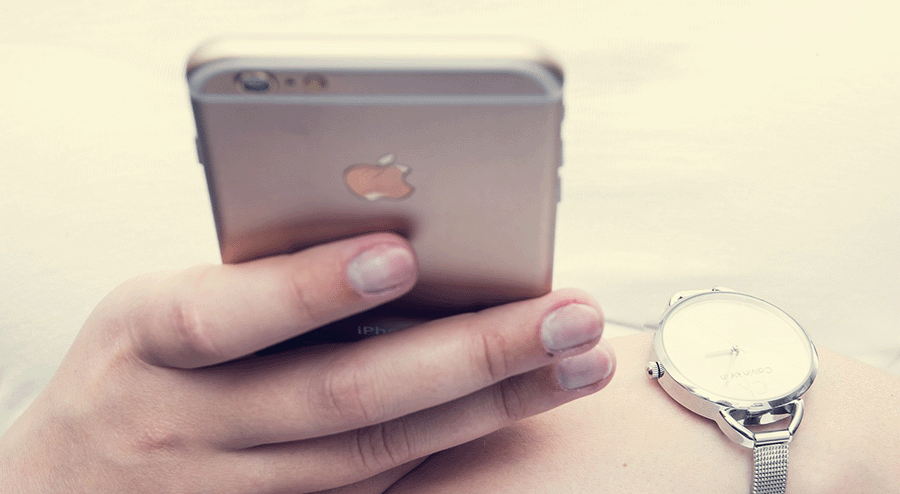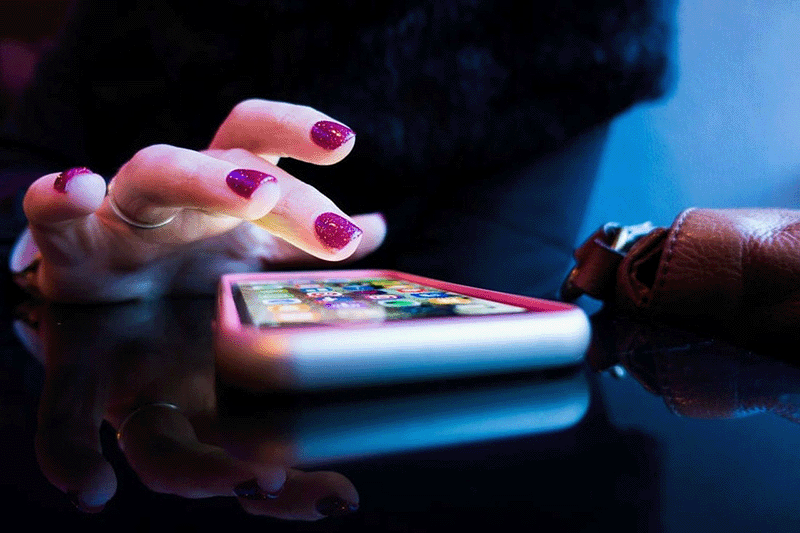Let’s Get Started
We’re excited that you’ve entrusted your messaging to us. Below are the steps you’ll need to follow for setting up your messaging product, as well as some additional features you may wish to use. (Please note: some links will require you to log in to our Knowledge Base.)
Set Up your Message Settings
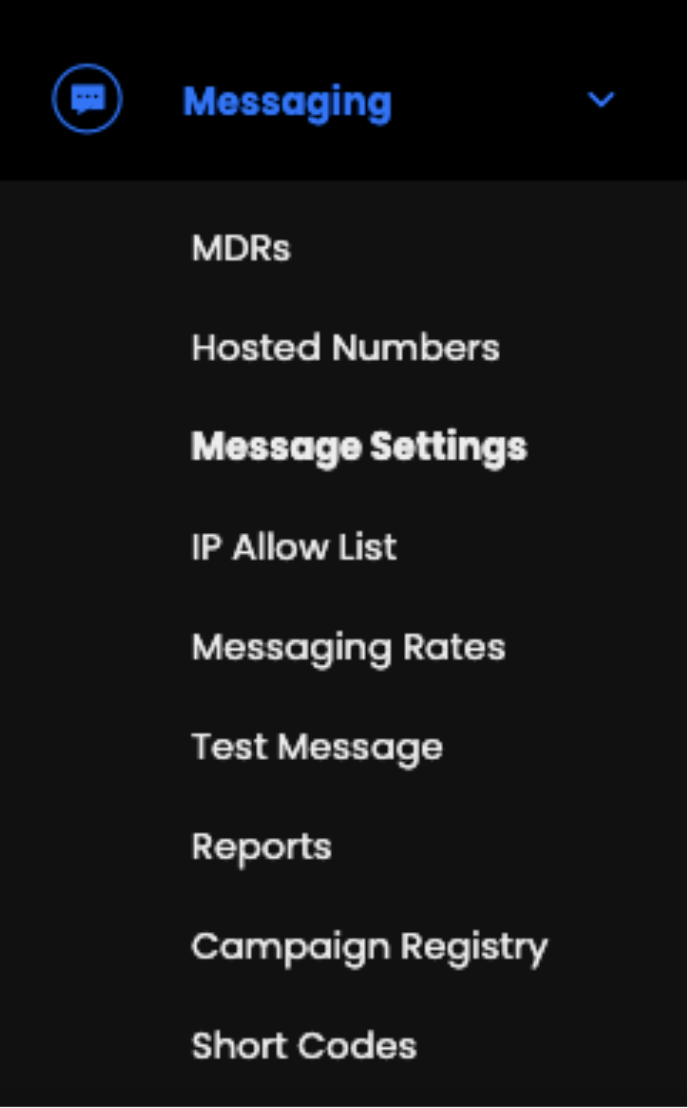 In this section of our website, you will see inbound message settings and outbound message settings.
In this section of our website, you will see inbound message settings and outbound message settings.
Inbound Message Settings: To receive messages, you will have to at least have a default inbound messaging URL set up.
- Set a URL where you want these inbound messages to go.
- Choose your format type (this is the format the phone numbers will appear in when the API request gets sent to your endpoint).
- Choose your attachment type (only relevant for MMS messages).
- Choose whether you want to receive MMS attachments as a single webhook or separate webhooks (most people choose a single webhook).
Outbound Message Settings: A delivery notification (“delivery receipt,” or DLR) sends you the status of each message you have sent. To receive delivery notifications, you will have to at least have a default delivery notification URL set up. You can view the status codes here.
- Select the URL where you want your DLRs.
- Choose your format type for the API request coming from Commio.
- Choose whether you want to receive intermediate DLRs or not (this will provide a “SENT/100” status in addition to the other Carrier returned statuses).
Sending Messages
Once you have set up the Message Settings, you are ready to start sending and receiving messages with Commio:
- Use this API to send SMS messages via your Commio account.
- Use these APIs to send MMS messages via your Commio account via file upload, and/or via media URL.
- Review this documentation to understand how the Inbound messages will come to you via Commio.
When sending messages, the API responds with a 200OK with an SMS GUID. The actual delivery statuses will come back to the Delivery Notification URL that you set up in the Outbound Message Settings.
Once you have completed the above steps, you are all set! But, here’s some additional information you might find useful.
10DLC Messaging
When sending messages from 10-digit long codes, you must assign these numbers to registered campaigns. The number assignment process may take up to 24 hours for the carriers to fully process assignment to the campaign.
Toll Free Messaging
When sending messages from toll-free phone numbers, you must submit a verification form for each toll-free number.
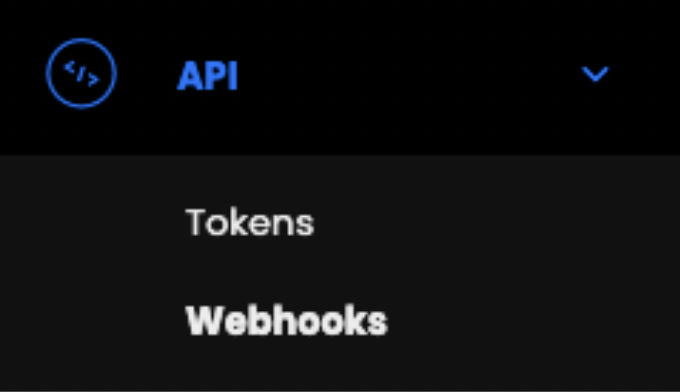 You can set up a webhook subscription to receive a status update on your toll-free verification submissions here:
You can set up a webhook subscription to receive a status update on your toll-free verification submissions here:
SMS Provisioning
When you purchase a number from Commio and enable it for SMS usage, we send a request to the system registry to enable that number for messaging. This typically comes back as successful, but there are circumstances where we’ll need to work with another carrier to obtain messaging service.
Successful provisioning will display on the Commio portal and it can also be sent to you via webhook, if you set up the webhook “SMS Provisioning” in our available webhook subscriptions:

Additional Information
Verify Commio Webhooks – You have the option to verify that the webhooks and incoming messages are in fact coming from Commio. Click here for details.
Request SMS Status – You can request the status of a message with this API call.
Download the Messaging Product Onboarding PDF.
Questions? Want to learn more? Contact us.