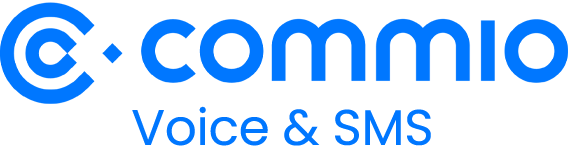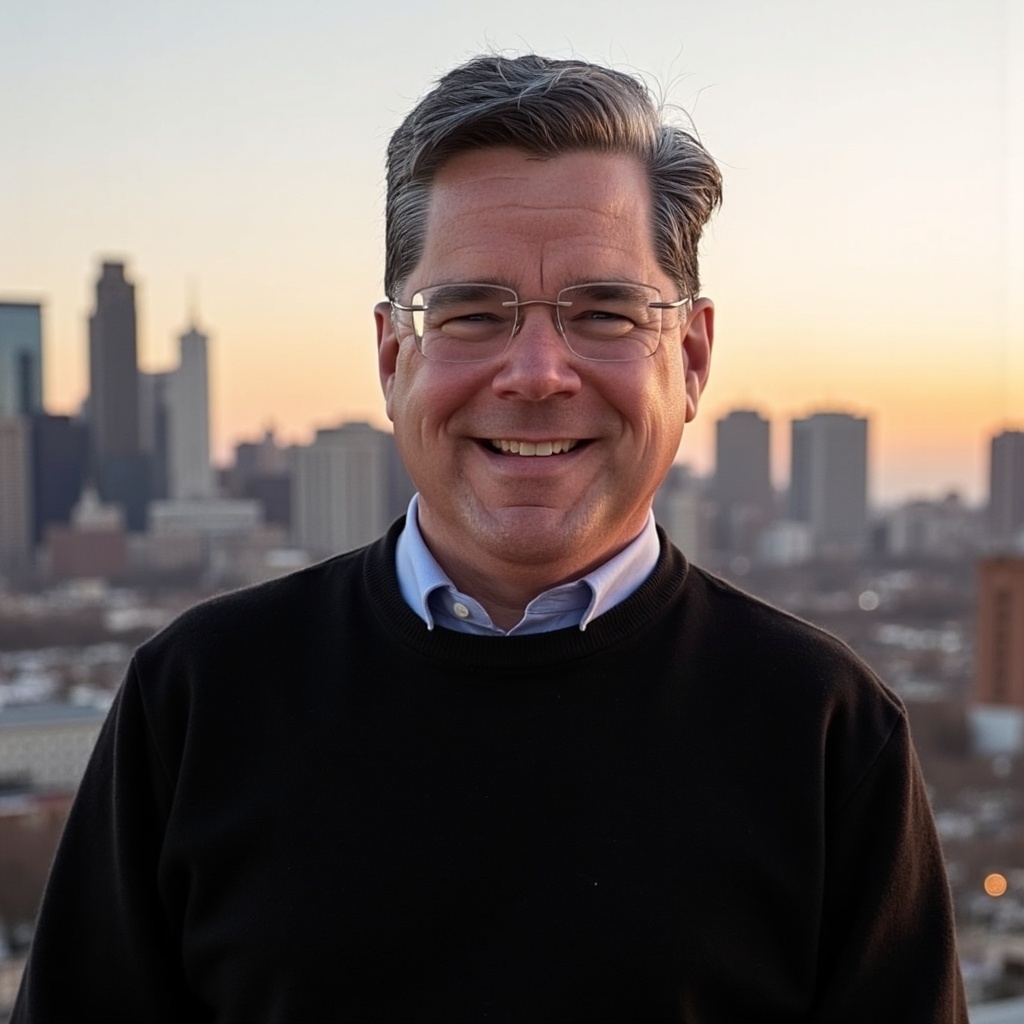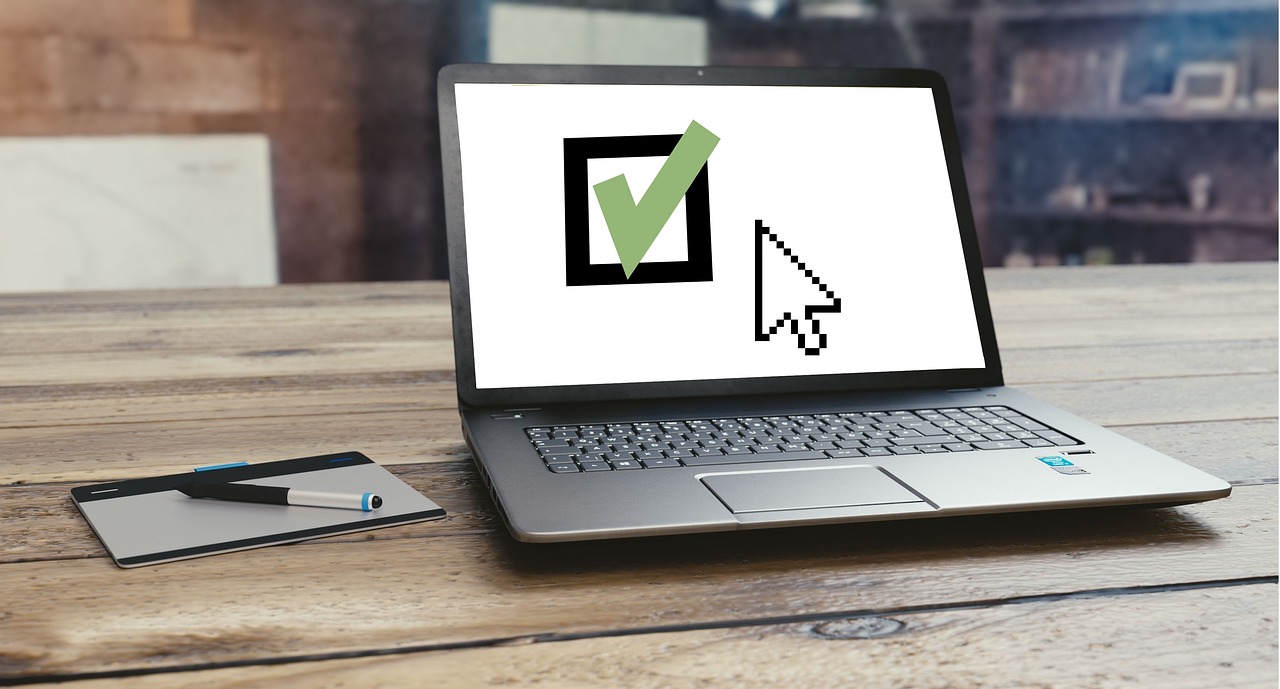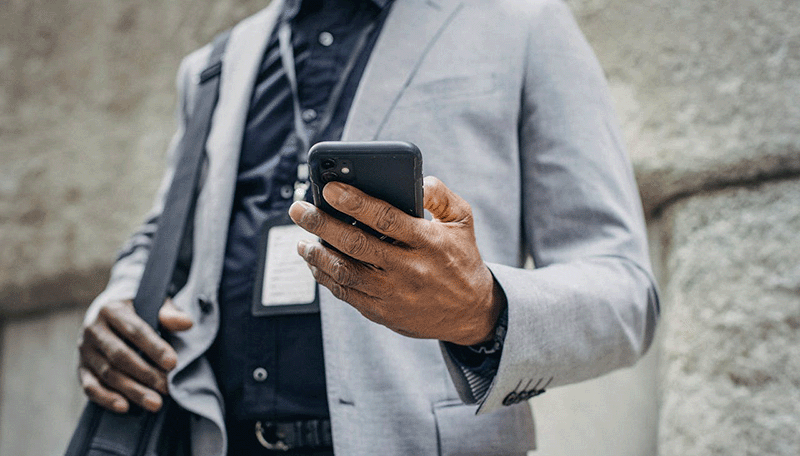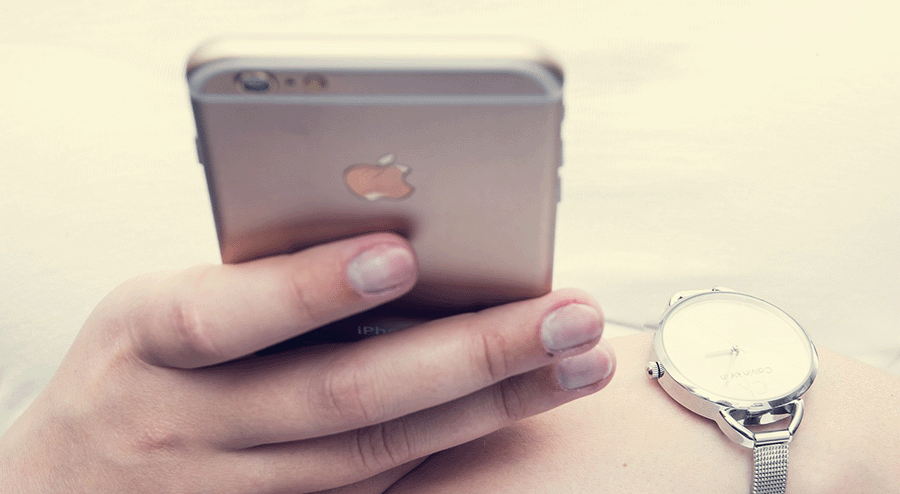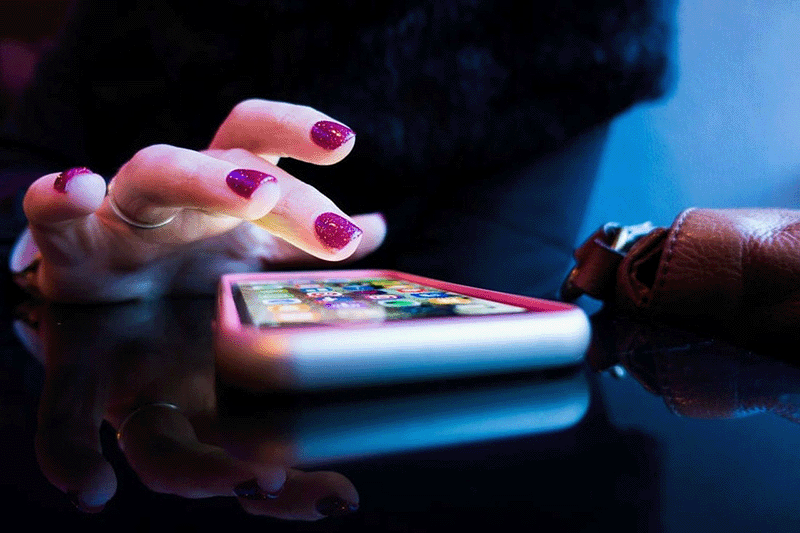Commio customers can easily text message-enable one or more phone numbers (DIDs) within our commio.io platform after activating the feature in their account. Contact your account representative or contact support. Once activated, the instructions below will walk you through this process, showing you how to download reports, generate API tokens, run test messages and more. See our full Text Messaging API documentation here.
How-to Guide: Text-Enable Phone Numbers (DIDs)
First, visit the Number Management panel to bring up your existing numbers. Next, click the Edit icon (a small pencil) to the right of the DID you want to activate. This will bring up to following menu:
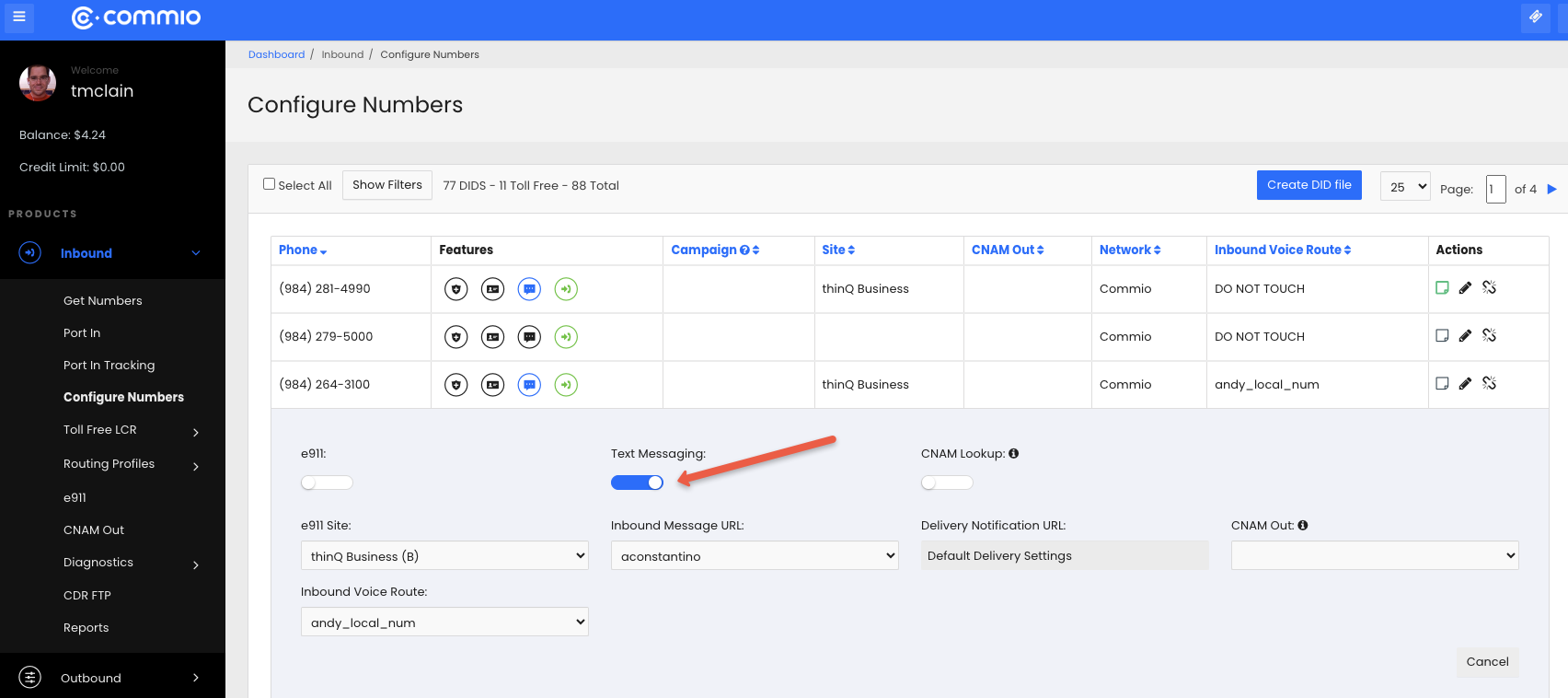
Simply slide the SMS toggle switch to “active” (blue) to text-enable this number. This can be done for any existing number or when finalizing a new DID ordered with our APIs or platform. Select your SMS Endpoint and Routing Preference, then continue.
Bulk SMS Activation
To SMS-activate multiple DIDs simultaneously, click on each DID individually within the Number Management panel or choose “Select All” at the top of the panel. Selected numbers will be highlighted in grey, and an edit icon will now appear above the Number Management table. Click the edit icon to bring up the “Bulk Edit” menu.

Next, check the SMS box, toggle it to “active,” and then click on the “Set” button to enable all of these numbers.
Port-In Activation
After your DIDs have been uploaded and processed within the “Portability” submenu, select “Activate SMS on all DIDs in this port” within the “Port-In Pricing” submenu to activate SMS on all the newly ported DIDs.
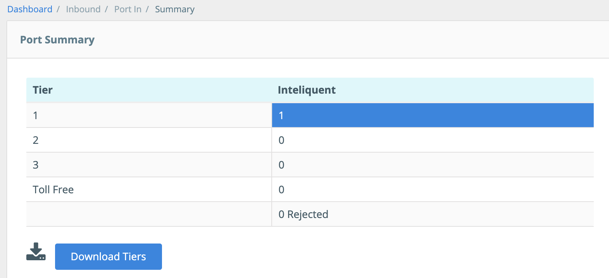
Reporting
Message Detail Records (MDRs)
The Message Detail Records (MDR) allow you to run quick diagnostics and download the detailed records for current and previous months. To view these, visit the “MDRs” submenu in the left-hand navigation to bring up the the “Messaging Summary” window: 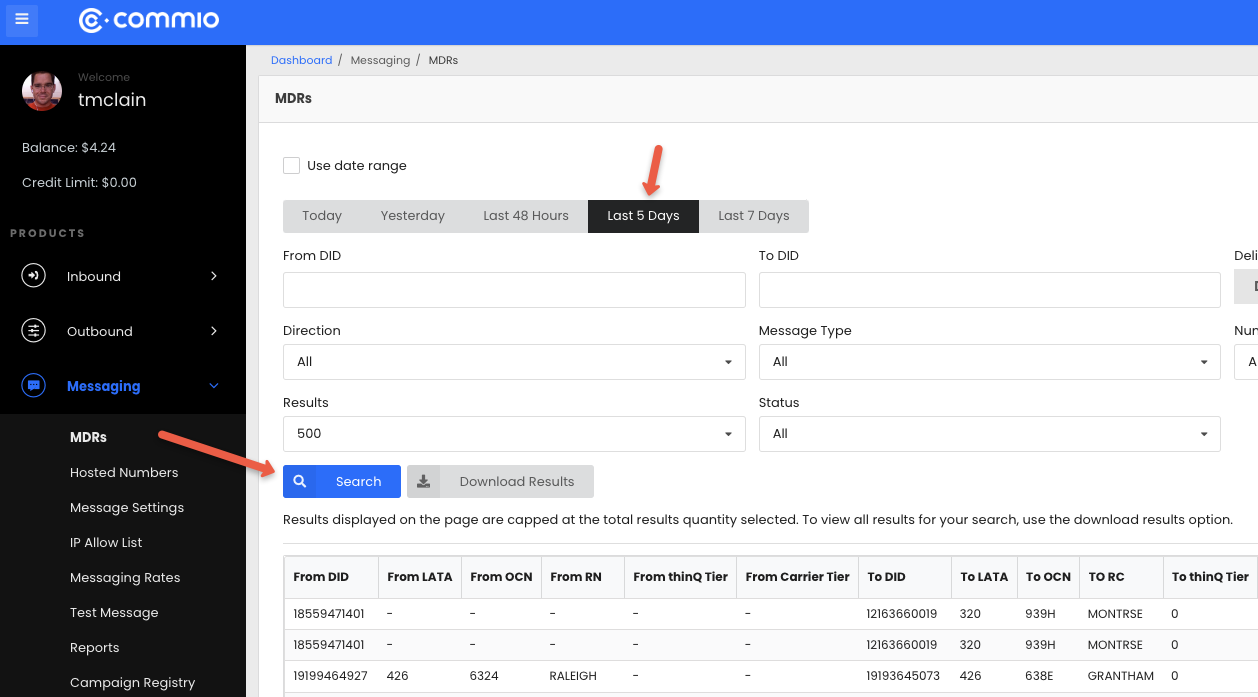
From here, detailed MDRs can be downloaded in .csv format according to the date interval you have selected.
Graphical Reports
In addition to the detailed CDRs and diagnostics, you can see usage information for each different type of messaging on the reports page and on the dashboard in both tabular and graphic formats.

API Tokens
API tokens can be used to send messages using the SMS API through the URL that the system will provide to you. For detailed documentation on how use the SMS REST APIs please visit the API documentation page.
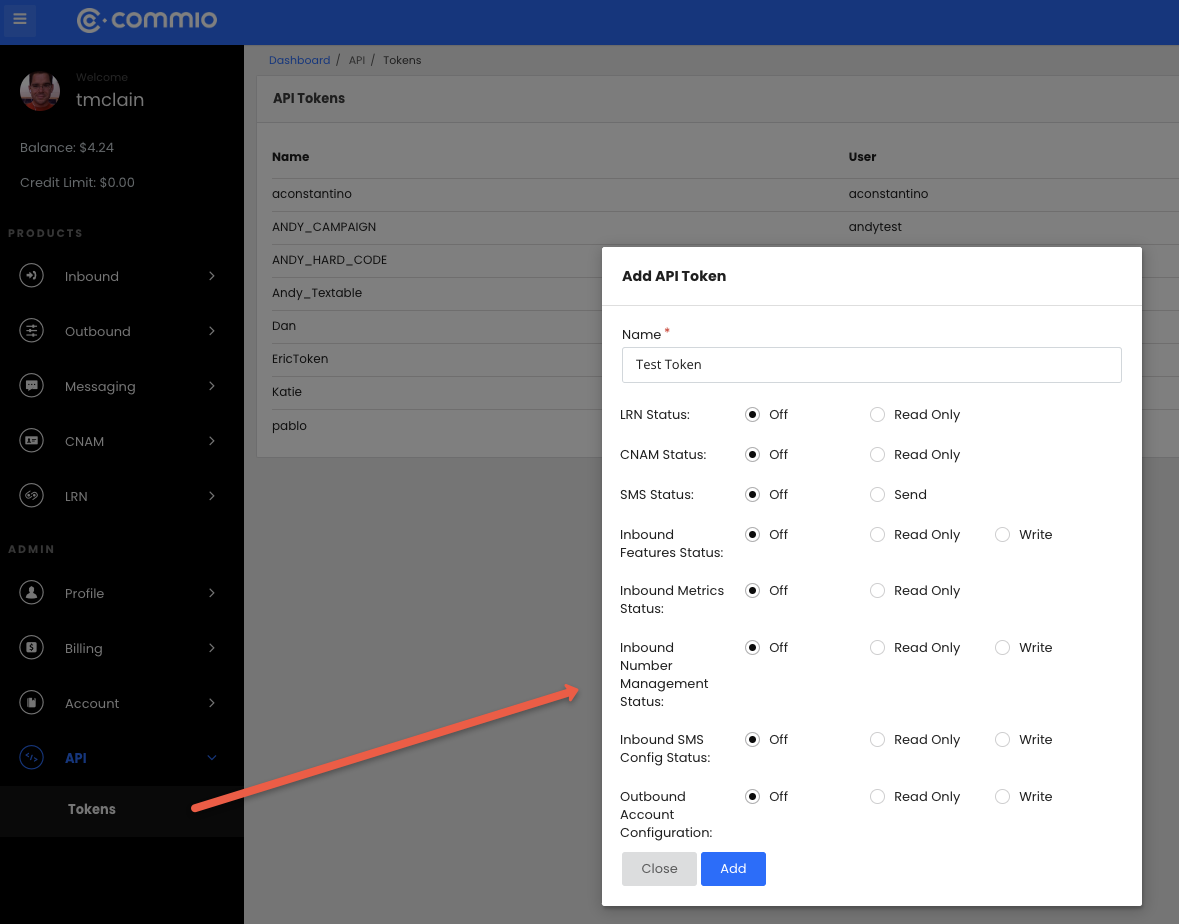
IP Whitelists
You can select which IP addresses are allowed to send messages from your account. In addition to the API tokens, this provides a second level of protection for your account. To add a new IP address, visit the IP Whitelists submenu, enter a new IP address and click “Save.”
Sending Test Messages
After activating SMS on at least one of the DIDs in Origination, Number Management and creating a valid Token, you can send test messages via the UI by clicking on the “Test Message” submenu.

Alternately, you can send test messages outside of the portal for both SMS and MMS.
SMS Limitations & Workarounds
As mandated by the FCC, individuals DIDs must adhere to the following limitations:
- 1 message per second
- 900 messages per hour
- 3000 messages per day
- 200 identical messages per hour—reset every hour on the hour (e.g. “00M:00S”)
- SMS: 140 characters. If message exceeds character count it will be sent and charged as multiple messages.
- MMS: 2MB (jpeg, gif, png, aac, vnd.wap.wbmp, bmp, amr, x-wav, qcp, 3gpp and 3gpp2)
If the limitations above are exceeded, an error message will be displayed. Any unsent messages will be discarded and your account will NOT be charged for these messages.
High-Volume Messaging (Workaround)
If your organization must send more than the number of messages allowed per DID within a specific timeframe, you will need to order or SMS-enable additional DIDs as necessary. Please refer to the steps above to complete this process. Once you have multiple SMS-enabled DIDs, you can apply “round-robin” sending that will automatically switch between these numbers as individual limits are reached, ensuring that all your messages are sent without any errors.
Need Help?
If you are having trouble implementing any of the messaging functionality detailed above, or want to see our text messaging API in action, we are here to help! Contact our support team or call us at (919) 890-0000.